 |
What is a sitemap?
A sitemap is a blueprint of your website
through that you can provide information about the pages, videos, and other
files on your site for Google bot. Due to this your website will be
automatically and quickly crawls your pages, and it generates the relationships
between website and crawler (Crawler is a robot that is working with the help
of programming languages). The crawler is working perfectly for the Google
search console. A sitemap tells Google about the new and old pages that are
updated or not it tells Google about your content, quality, necessity,
plagiarism of the content, etc. files and pages that you think are important in
your site, and your responsible information about these files. You can use a
sitemap to provide necessary information about specific types of content on
your web pages, including video and image content. For example:
A
sitemap video entry: It can specify the video running time,
category, and age-appropriateness rating.
A
sitemap image entry: It can include the image subject matter,
type, and license.
What is the sitemap formats?
The primary or the first
authority in charge of governing or controlling the standard for sitemaps
is sitemaps.org. There
are so many types of sitemap formats
supported by Google including:
1.
XML
2.
HTML
3.
Text
4.
Google Sites
5.
RSS
How do you find the sitemap of a website?
The sitemap .xml
file is generally located in the root directory of your domain (You can find it
by searching) https://www.yourwebsitedomain.com/sitemap.xml into
the Google search bar. The document name can be anything defined by the
webmaster and the file can live anywhere due to that it is publicly accessible
on the website’s domain. It can be rendered in a sub-folder which is
sometimes done to hide a sitemap from competitors because competitors are
seeking an easy way to discover all of the URLs on the domain.
If
this is your domain, you can access your website file directory through File
Transfer Protocols' to look where the sitemap XML file might be located. If you
don’t have access to your site’s docs directly, you can try typing some common
naming conventions for sitemaps into your web browser to see if there are
active files you can access. For example:
- https://www.yourwebsitedomain.com/sitemap.xml
- https://www.yourwebsitedomain.com/sitemap_index.xml
- https://www.yourwebsitedomain.com/sitemap1.xml
2. How to Check Robots.txt?
All sites should have a
robots.txt file to provide direction to web crawlers and bots and this file
generally includes a link to the sitemap to help search engines locate the
sitemap file or text quickly to start crawling. The standard related file
location for robots.txt is directly under the main site directory, i.e;
https://www.yourwebsitedomain.com/robots.txt
You
can try the above link for any domain and if a sitemap is declared, you will
see a line an entry such as;
Sitemap:
https://www.websitedomain.com/sitemap.xml
3. How To Use Advanced Search Operators?
Several advanced search operators can help to refine a search in Google. If there is a sitemap on a domain
that isn’t in the standard location or declared in the robots.txt this is your the best way of locating the sitemaps that Google has been discovered and indexed
easily.
Here
are two ways to search a domain for XML sitemaps, both useful sites: domain
searches and looking for identified XML file types. Try typing one of
these into Google to see if any results are returned:
site:yourwebsitedomain.com
File type: XML
OR
site:yourwebsitedomain.com
ext: XML
If
this returns many pages of doc files that are irrelevant you can further
qualify the search by adding:
site:yourwebsitedomain.com
filetype: XML in URL: sitemap
OR
site:websitedomain.com
ext: XML in URL: sitemap
Robot
will look for XML files on your domain with the word “sitemap” included in the filename or sub-folder directory.
4. How To Use a Tool (ex: Google Search Console)?
If you own the website in
question (perhaps it’s a new client or you’re new to the team), and there’s
already a Google Search Console property
set up for the site, log in to see if there is a sitemap declared that Google
is already crawling.
There
are also, some other tools that crawl the web and offer tools for checking
domains for sitemaps. SEO Site Checkup has
a sitemap tool that is very easy to use, just type in your domain and it will
let you know if it has found a sitemap file (note: this is not guaranteed).
5. Check Your CMS
If you are utilizing a
common CMS, they may be generating a sitemap for you automatically. Check the
documentation depending on your CMS to see if there are any details on
sitemaps. We have included some information about some of the most common CMS’s
below:
1. WordPress
2. Shopify
3. Wix
4. Squarespace
Why do you need a sitemap?
If your site's pages are properly linked then
Google can usually discover most of your site. Even so, a sitemap can improve
the crawling of larger or more complex sites or more specialized document
files.
When you need a sitemap?
When Your site is really large:
As a result, it is more likely Google web crawlers or robots might overlook crawling
some of your new or recently updated pages.
When Your site has a large archive of content pages that are isolated or not well linked to each other:
If
your site pages do not naturally reference each other, you can list them in a
sitemap to ensure that Google does not overlook some of your pages.
When Your site is new and has few external links on it:
Googlebot
and other web crawlers crawl the web by following links from one page to
another. As a result, Google might not discover your pages if no other sites
link to them.
When Your site has a lot of rich media content (video, images) or is shown in Google News:
Google
can take additional genuine information from sitemaps into account for search,
where it is appropriate.
When sitemap is not needed?
When Your site is small:
Here
small mean about 500 pages or less on your site. (Only pages that you think
need to be in search results count toward this total.)
When You are on a simple site hosting service:
like
Blogger or Wix. If your site is on a service that helps you set up a site
quickly with pre-formatted pages and navigation elements, your service might
create a sitemap for you automatically, and you do not need to do anything t
& c apply. Search your service documentation for the word ‘sitemap’ to see
if a sitemap is generated automatically, or if they recommend creating your
own.
When Your site is comprehensively linked internally:
It
means that Google can find all the important pages on the site by links
starting from the homepage.
When
You do not have many media files:
(video,
image) or news pages that you need to index. Sitemaps can help
Google find and understand video and image files, or news articles, on your
site, if you want them to appear in Google Search results. If you do not need
these results to appear in Image, Video, or News results, you might not need a
sitemap.
Conclusion:
I
hope you have liked my article about what is a sitemap? It has always been my
endeavor to provide complete information about the history of sitemap to the
readers so that they do not need to search in any other sites or the internet in
connection with that article, it will also save their time and the same They
will also get all the information in the place, if there is any doubt in your
mind about this article or you want that there should be some improvement in
it, then for this, you can write low comments. If you liked this post's
what is a sitemap? or got to learn something through this post, then please do
not forget to share this post on social networks such as Facebook, WhatsApp,
Telegram, and Twitter, etc. This will give us information about how many people
have benefited from this post and I will get inspiration.
What is Email Marketing Optimization?

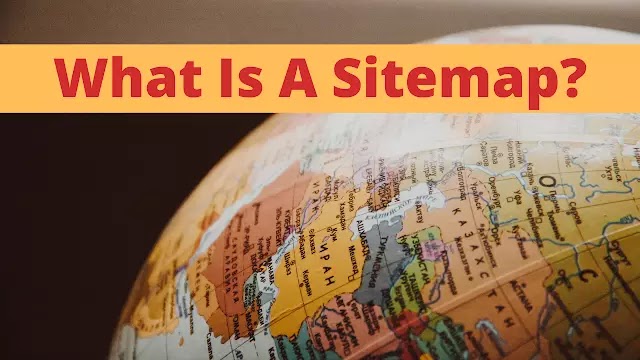







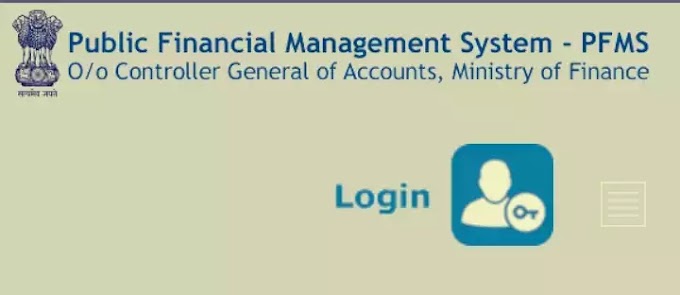

0 Comments